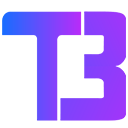Hello TwiBlocker Users, As you all know, Google has removed our extension from Chrome without any warning or reason, claiming that it contains malware. This is completely false, as our extension does not have any malware, nor do we collect any data. However, for those who trust Twiblocker, we are going to share a 100% working and safe method for you to once again use TwiBlocker and block ads on Twitch.tv. You just need to follow the steps provided below: Here are the steps to follow in order to install the Chrome extension:
1. Download the TwiBlocker ZIP file from here and extract it into a folder (Don’t delete the extracted files, as it will remove the extension).
2. Open your Chrome browser and go to chrome://extensions/ (Copy and paste it into the address bar, then press enter).
3. In the top right corner, enable Developer mode by checking the corresponding box. 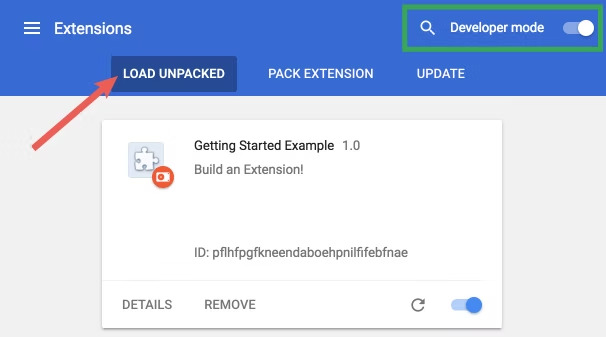 4. Locate the unzipped folder on your computer.
5. Return to the chrome://extensions/ page and click on the “Load unpacked extension” button.
6. Select the unzipped folder of your extension to install it.
7. Then turn off the developer mode from where you enabled it in Step 3.
8. Great! The extension has been successfully installed.
4. Locate the unzipped folder on your computer.
5. Return to the chrome://extensions/ page and click on the “Load unpacked extension” button.
6. Select the unzipped folder of your extension to install it.
7. Then turn off the developer mode from where you enabled it in Step 3.
8. Great! The extension has been successfully installed.
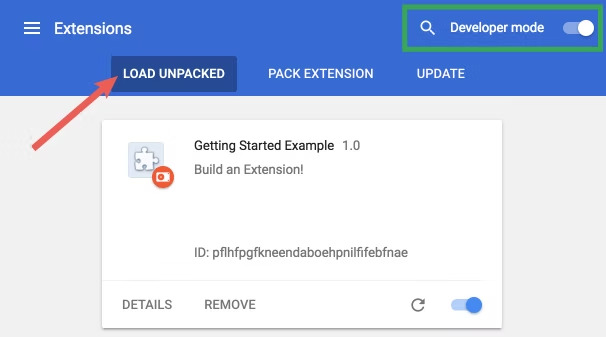 4. Locate the unzipped folder on your computer.
5. Return to the chrome://extensions/ page and click on the “Load unpacked extension” button.
6. Select the unzipped folder of your extension to install it.
7. Then turn off the developer mode from where you enabled it in Step 3.
8. Great! The extension has been successfully installed.
4. Locate the unzipped folder on your computer.
5. Return to the chrome://extensions/ page and click on the “Load unpacked extension” button.
6. Select the unzipped folder of your extension to install it.
7. Then turn off the developer mode from where you enabled it in Step 3.
8. Great! The extension has been successfully installed.