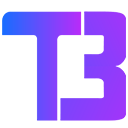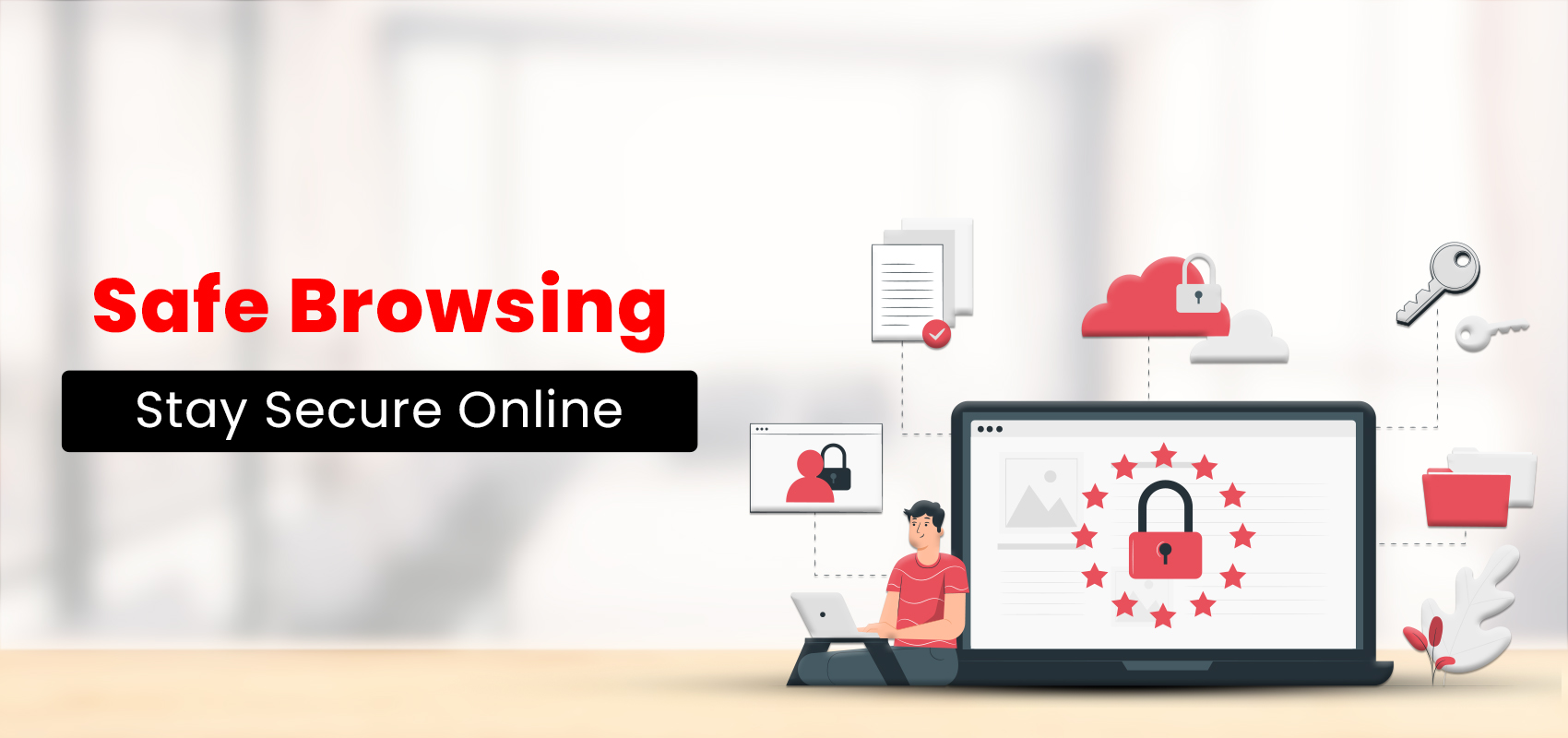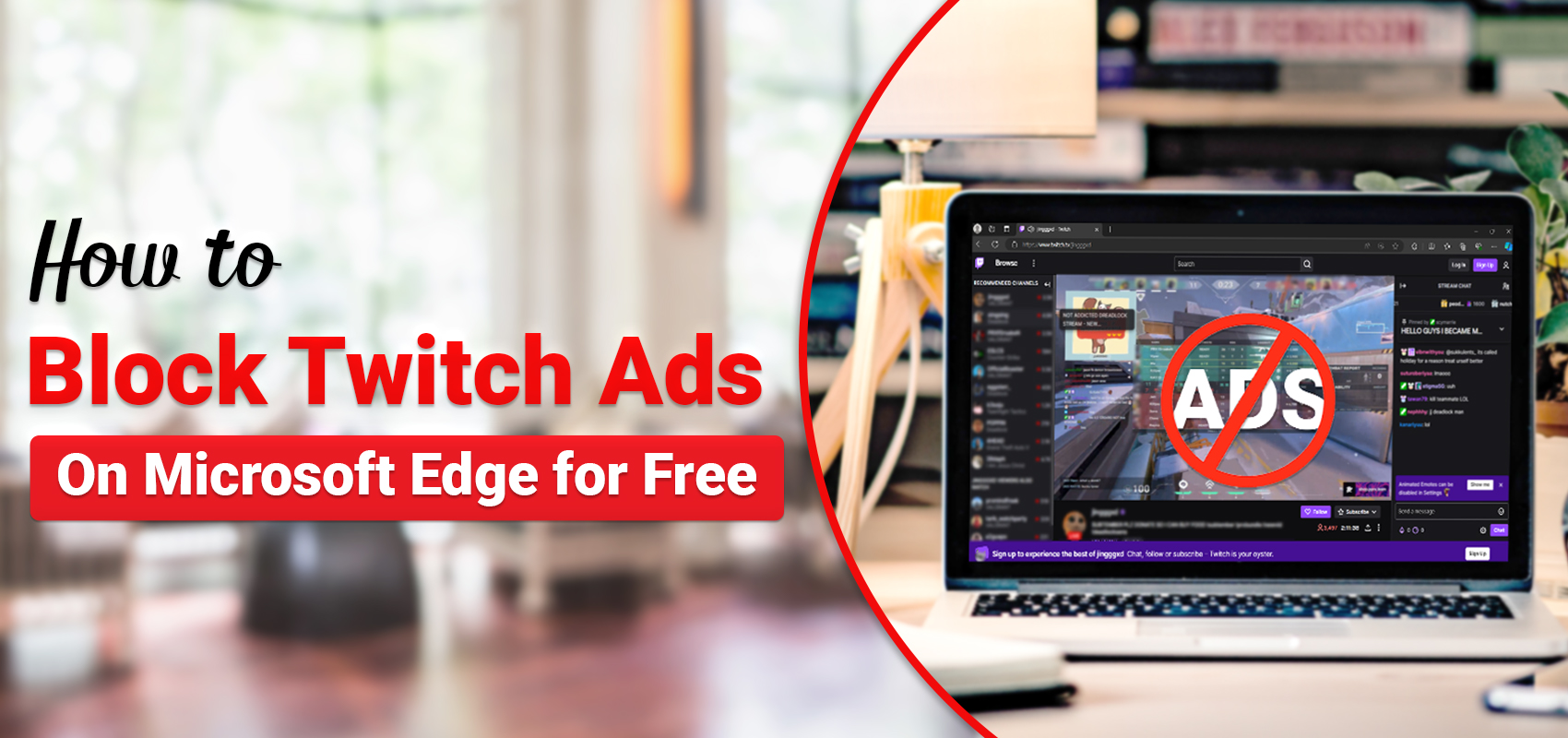What is Safe Browsing?
Many of us may have heard about instances where people’s systems or accounts get hacked, resulting in the theft of their personal and sensitive information. Hackers often find new ways to steal data through web browsers and misuse this information. It can sound scary, but you can enable safe browsing and surf the internet without any concerns. There are many ways to protect your data online, and one such way is by enabling the safe browsing option on your browser.
How to stay secure online
Safe Browsing is a great way to stay secure online while surfing the web. It is a service provided by Google that safeguards its users from visiting any fraudulent or malicious websites. The safe browsing option is available on several browsers, such as Brave, Chrome, Firefox and Safari. It warns the users if they’re about to visit a dodgy site that could potentially harm their device. There are two levels of protection offered by Google Safe Browsing: standard protection and enhanced protection. Read on further to learn more about their features and benefits.
Standard protection and Enhanced protection
The Standard Protection mode works on the basis of a list that contains all the risky URLs and unsafe websites and is the lowest level of protection provided. Whereas, the Enhanced protection mode collects data based on the real-time activity of a user. This includes the browsing activity on different websites and pages you have visited. Mentioned below are the features of Standard protection and Enhanced protection.
Standard safe browsing
The standard safe browsing feature stores the list of unsafe URLs in your system, so whenever you visit a website, it ensures the URL is safe and sends a warning in case of potential risks. Apart from keeping the users safe, this feature also notifies the website owners of suspicious activity from the user’s side.
Features:
- Automatic warnings about any risky sites and downloads.
- Get warnings about leaked passwords.
- To improve security on the web for everyone, you can choose to send additional info to Google.
Enhanced safe browsing
Enhanced Protection provides the strongest level of protection against risky downloads and dangerous sites. It works automatically in the background, providing faster and more effective protection against anything slightly unsafe.
Features:
- Automatically warns users about potentially risky sites and downloads.
- Can issue real-time warnings in case of leaked passwords.
- Sends additional information to Google about user activity.
- Inspects the files downloaded to make sure they are safe and warn in case of danger.
- Users can select to get the files reviewed by Google for additional security.
How to enable safe browsing on your device
If you wish to protect your data and privacy from malicious websites, you can turn on the enhanced safe browsing option on your browser. Here’s how to activate this feature on your computers/ laptops.
- Go to Google Chrome on your computer.
- Type in myaccount.google.com in the address bar.
- Click on the security option seen in the top left corner.
- Find the option that says “enhanced safe browsing for your account.”
- Select that option, and it will direct you to another page
- On the next page, click on the toggle to turn on this feature.
You can turn this on/off anytime you want. One important thing to note is that you need to turn on safe browsing on all the devices you are using. To enable the enhanced protection on Android phones and iOS phones, follow the steps below:
- Open Google Chrome on your Android phone.
- Tap on the three dots.
- Go to the settings.
- Click on Privacy and Security.
- Select the “safe browsing” option.
- Tap on enhanced protection to turn on safe browsing.
Pros of enhanced safe browsing
Have you ever accidentally clicked on a malicious website? The safe browsing option on Chrome will scan the websites for any malicious activity and notify the users if a website is a phishing site. These scans warn the users and protect them from accidentally giving out their information.
Similarly, if you wish to download an extension from the Chrome web store, you will be notified whether the extension is trusted or not. Also, if you download any files from the web, the enhanced safe browsing feature will block suspicious files that may be risky to download. Google also scans usernames and passwords to ensure your information is not breached.
Cons of enhanced safe browsing
After reading through the pros, you could possibly be wondering about the cons. There are a few drawbacks to enhanced safe browsing, mostly related to data disclosure. You might end up sharing more data with Google. Google will also have access to your download records and search history.
If you sign into Chrome, your Google account automatically links to your browsing data, which enables Google to link this data to social media profiles. Safe browsing prevents users from downloading newly launched extensions as they need to be marked safe by Google.
Safe browsing tips
Don’t let the internet be a bad experience for you. There may be countless threats that may compromise your device, but with the right set of precautions, you can protect your device. Apart from enabling safe browsing, we have compiled a list of tips to help you navigate the web safely.
- Install the most up-to-date versions of a browser because the older versions serve as an access point for hackers.
- Ensure that the website URL starts with HTTPS along with the lock symbol on the left side of the web address.
- Do not download apps or attachments from unreliable sites, as they can contain malware and viruses.
- Clear the web cache and cookies to erase previous activity and information automatically stored when visiting a new website.
- Use a VPN when using public networks/wifi. The VPN turns the network private and hides your IP address.
- Ensure your device has strong antivirus and firewall protection software installed, to prevent any virus attacks.
- Select the “Do not track”option on your browser.
- Download and install adblockers(apps/extensions) so you do not click on ads containing malware.
- Improve the security of your online accounts with two-factor authentication. This will prevent the cybercriminals from guessing your password.
- Use strong passwords when creating an account and regularly change passwords to stay safe from hacking.
Conclusion
It is important to protect your data and stay safe while browsing the internet. With the rise in cybersecurity crimes, it is essential to safeguard your information from hackers and other malicious threats. You can practice secure browsing with the help of the Google safe browsing option, which offers users a standard and an enhanced level of protection. This, coupled with other safe browsing tips, will guard you against possible threats and ensure a smooth experience on the web.